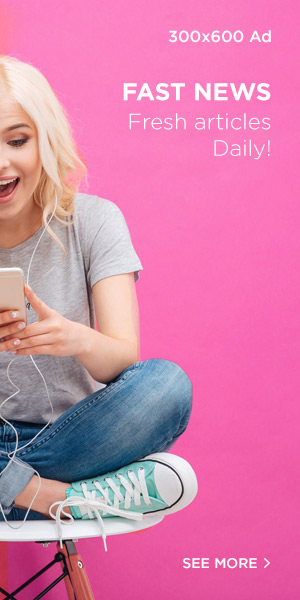Here are the best WordPress menu plugins to improve UX.
Website design is crucial for enhancing user experience, and the menu plays a significant role in this aspect.
When visitors land on your website, they need to navigate easily to find what they’re looking for. This makes great navigation essential.
This post covers:
- Why Do You Need A WordPress Menu Plugin
- 6 Key Features Of WordPress Menu Plugins
- 15 Best WordPress Menu Plugins
- What Is The Best Menu Plugin For WordPress
- Frequently Asked Questions About Menu Plugins
Why Do You Need A WordPress Menu Plugin?
A well-designed menu is like a map for your visitors, guiding them through your website and enhancing their experience.
By improving navigation, you can encourage visitors to spend more time on your site, which can lead to better conversion rates. This, in turn, signals positive user engagement to search engines.
A high bounce rate is detrimental to your site’s performance, while effective navigation can improve it.
Menus also occupy prime screen space and can enhance your website’s appearance. Although WordPress includes basic menu features, plugins offer additional options for customization.
With plugins, you can create various menu styles that suit your website or blog, including sticky, mega (with links and images), drop-down, mobile, and visibility settings.
6 Key Features Of WordPress Menu Plugins
Choosing the right WordPress menu plugin can greatly enhance your site’s navigation. Here are six essential features to consider when selecting a menu plugin:
- Responsive Design: Ensure the plugin works smoothly on desktop, tablet, and mobile devices.
- Customization Options: Look for plugins that allow easy menu tailoring without coding.
- Predefined Templates: Choose plugins with templates to save time and avoid extensive configuration.
- Integration: The plugin should integrate seamlessly with WordPress themes, builders, and WooCommerce.
- Mega Menu Functionality: Some plugins offer the ability to create mega menus with images and links.
- Sticky or Floating Navigation: Consider plugins that allow you to set navigation as sticky or floating.
Enhance your site navigation with the best WordPress menu plugins available now.
For more details and to find the best plugins for your needs, check out our comprehensive list of 15 Best WordPress Menu Plugins.
TL;DR – Best Menu Plugins for WordPress
- UberMenu: Best all-around mega menu plugin for beginners and experts.
- Max Mega Menu: Best plugin for creating an advanced and responsive mega menu quickly.
- WP Responsive Menu: Best tool to enhance WordPress’ default menu functionality.
- If Menu: Best plugin for setting various rules and restrictions for menu visibility.
- WP Mobile Menu: Best WP plugin to enhance your website’s mobile menu experience.
- Menu Icons: Best plugin to add custom menu item icons.
- Advanced Sidebar Menu: Best plugin for creating optimized sidebar navigation.
- My Sticky Menu: Best WordPress plugin to create a floating menu.
- Float Menu: Best plugin for unique sticky navigation that slides to the right/left.
- WooCommerce Menu Cart: Best plugin to add a menu cart to your WooCommerce site.
- QuadMenu: Best plugin for advanced users requiring extensive configuration options.
- Admin Menu Editor: Best plugin for modifying your WordPress admin menu.
- Hero Menu: Best WP menu plugin for both simple and advanced menu creation.
Best Free & Premium WordPress Menu Plugins
1. UberMenu
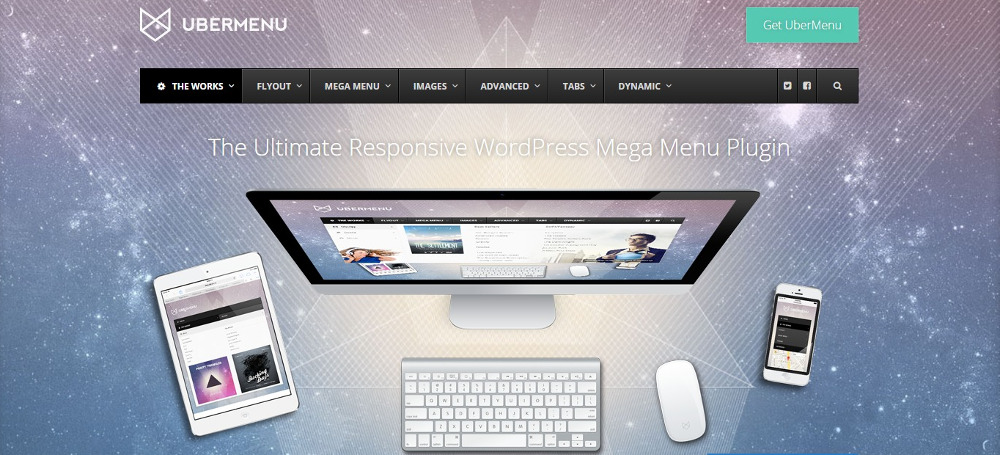
UberMenu is a popular plugin for building complex mega menus with multiple levels. This plugin stands out with its advanced content features, allowing integration of elements like Google Maps and blog post grids. You can also customize the grid to display specific content and featured images.
The plugin supports vertical alignment and multiple independent UberMenus if needed. It integrates seamlessly with WordPress but requires your theme to include an UberMenu-specific stylesheet.
Note: Consider using an optimized mega menu WordPress theme for additional customization. The intuitive builder enables real-time customization with live preview, while third-party widgets offer extended functionality.
Note: If the menu appears too complex on smaller devices, use the free mobile menu plugin ShiftNav to create app-style menus for mobile.
Key Features:
- CSS3 transitions
- Live customization with 50+ styles
- Touch support
- Advanced submenus
Advantages of UberMenu:
- Easy to create horizontal and vertical menus
- Fully responsive and mobile-friendly (consider ShiftNav for extensive content)
- Supports images, shortcodes, widgets, and custom HTML
Disadvantages of UberMenu:
- No free version or trial available
Best WordPress menu plugin for: Beginners and professional users needing an advanced mega menu solution.
Pricing:
- Regular License: $26 (Limited to one client/user)
2. Max Mega Menu
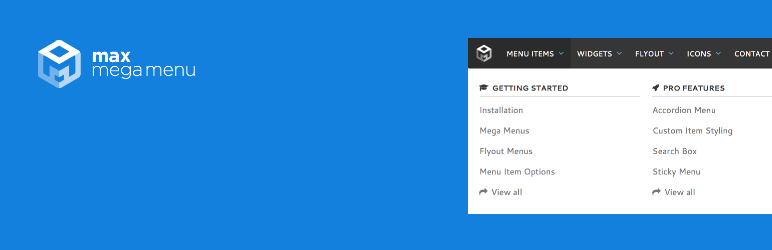
Max Mega Menu is a highly versatile WordPress plugin designed to convert your existing menus into feature-rich mega menus effortlessly. With its drag-and-drop builder, you can create and customize your mega menu directly from your WordPress dashboard without needing any coding skills.
Transform your menu into a touch-friendly and accessible navigation system in just a few clicks. The plugin offers extensive customization options through your theme editor and native WordPress settings.
Max Mega Menu also supports the creation of complex menus with interactive elements such as maps, calendars, and contact forms. It integrates seamlessly with various third-party plugins.
Although mega menu functionality is often found in premium plugins, Max Mega Menu provides this feature for free. Despite its comprehensive feature set, it remains lightweight and ensures fast loading times for your site.
If you need additional features like WooCommerce and Easy Digital Downloads support, consider upgrading to the premium version.
Key Features:
- Drag-and-drop builder for easy menu creation
- Interactive elements including maps and forms
- Sticky menu option
- Integrated search box
- Custom styling options
Advantages of Max Mega Menu:
- The premium version handles even the most complex mega menus with ease
- Well-coded and lightweight, ensuring your site’s performance remains unaffected
Disadvantages of Max Mega Menu:
- The free version has limited features compared to the premium options
Best WordPress menu plugin for: Quickly building advanced mega menus within your WordPress theme with minimal effort.
Pricing:
- Free: Includes multiple menu locations, widget support, and various transitions
- Personal License: $29 (1 site, all features, support and updates expire after 12 months)
- Business License: $49 (5 sites, all features, support and updates expire after 12 months)
- Developer License: $99 (99 sites, all features, 12 months support and lifetime updates)
3. WP Responsive Menu
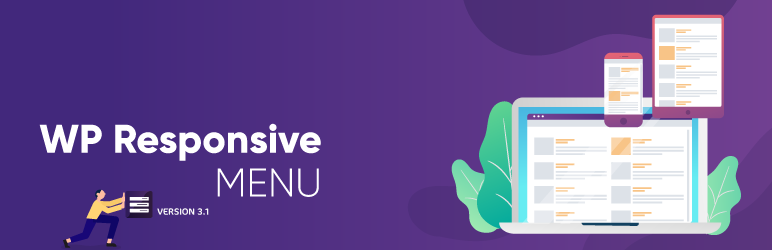
WP Responsive Menu is an excellent choice for converting your WordPress menu into a sleek, mobile-friendly sliding menu. Designed to fit perfectly on mobile devices, this plugin integrates seamlessly with the WordPress admin interface and offers a range of user-friendly tools.
One notable feature is its ability to hide unnecessary mobile features while keeping desktop users’ experience intact. The menu creation process is streamlined, allowing you to design a visually appealing and functional menu quickly using a variety of customizable options.
WP Responsive Menu supports swipe gestures and pinch-to-zoom features, ensuring a smooth experience on all devices. Additionally, it integrates well with any theme framework, Multisite, and WooCommerce, making it a versatile option for enhancing your site’s navigation.
For additional features and advanced options, consider exploring the premium version of WP Responsive Menu.
Key Features:
- Customizable logo integration
- Two display options for flexibility
- Support for social media icons
- WooCommerce integration
Advantages of WP Responsive Menu:
- Supports RTL languages and smooth translation for a global audience
- No prior experience needed to create custom WordPress menus
Disadvantages of WP Responsive Menu:
- Support and updates end after one year; renewal required for continued functionality
Best WordPress menu plugin for: Users seeking a quick and efficient solution to enhance WordPress’ default navigation with a high-performance, mobile-optimized menu.
Pricing:
- Free: Includes responsive layout, configurable style, and swipe gestures
- Single Site: $35 (Includes all features)
- 2-5 Sites: $89 (Includes all features)
- Unlimited Sites: $159 (Includes all features)
4. If Menu
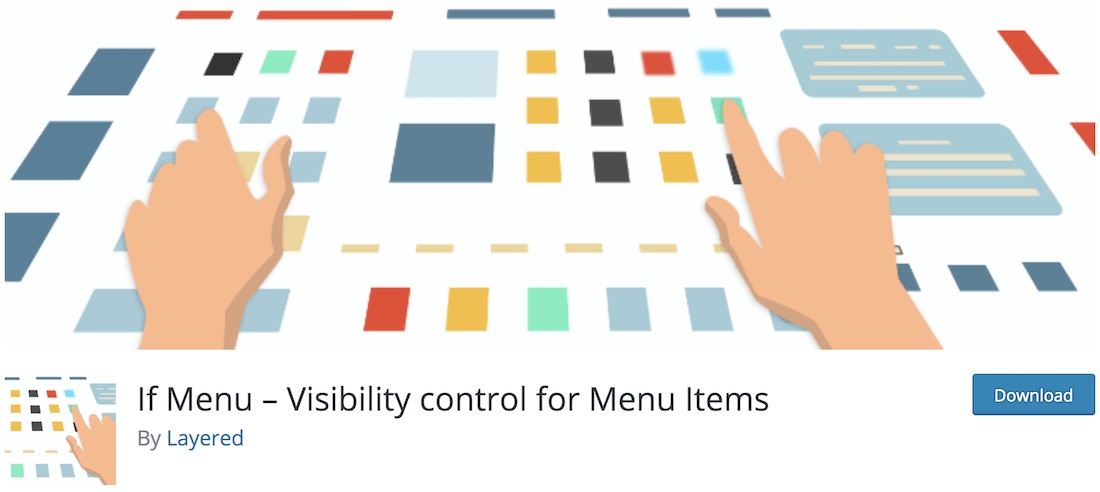
If Menu is a versatile WordPress plugin designed to enhance menu visibility control on your website. This plugin allows you to create highly customizable menus by setting specific visibility rules based on user roles, locations, and more.
With If Menu, you can tailor your menu’s appearance and functionality according to the needs of different users. For example, you can restrict access to certain menu items based on user roles such as admins or editors, or even by user location.
Download If Menu for free and start customizing your menu to fit your site’s needs.
Key Features:
- Multiple visibility rules
- Display menus for active WooCommerce subscribers
- User subscription level detection
Advantages of If Menu:
- Advanced control over menu visibility for users, devices, locations, and more
Disadvantages of If Menu:
- Support can be slow
Best WordPress menu plugin for: Users who need to restrict menu visibility based on user role, device, or location. Ideal for membership sites and websites with complex navigation needs.
Pricing:
- Free: Basic version available at no cost
- More Visibility Rules Addon: $20 (Includes geo-location, third-party plugin integration, and premium support)
5. WP Mobile Menu
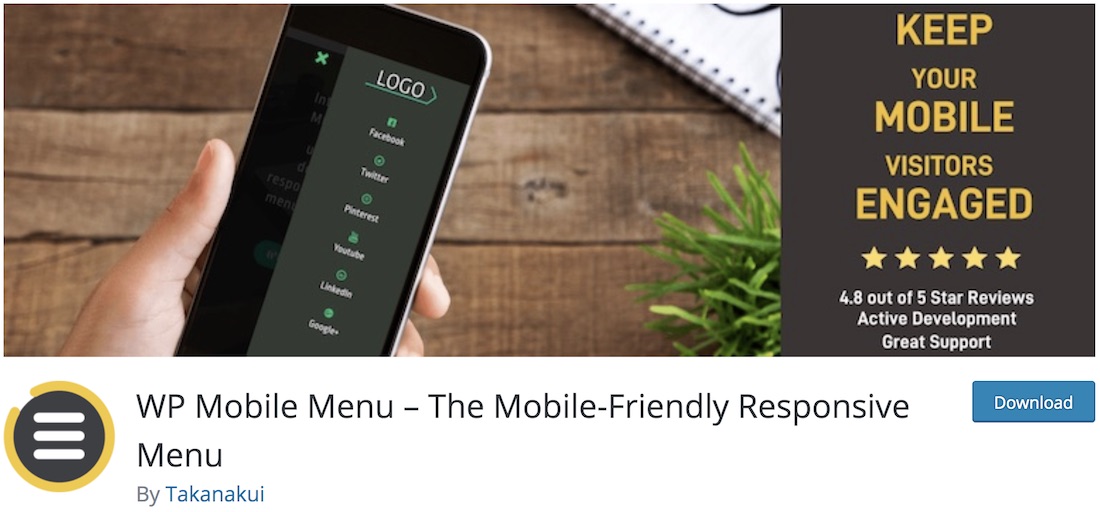
With mobile traffic on the rise, it’s crucial to optimize your website’s mobile experience. The WP Mobile Menu plugin is designed to enhance the mobile menu experience with a variety of features.
This plugin offers a comprehensive set of tools, including a multi-level dropdown feature, naked header, overlay mask, and background image support. You can also customize the menu style to align with your branding requirements, ensuring a seamless mobile experience.
Improve your site’s mobile navigation by downloading WP Mobile Menu today.
Key Features:
- Naked header
- Live search functionality
- Visibility rules for better control
- Animated icons
- WooCommerce support
Advantages of WP Mobile Menu:
- Optimized for enhancing the mobile browsing experience
- Compatible with all modern and responsive WordPress themes
Disadvantages of WP Mobile Menu:
- Pro plans can be costly if used across multiple sites
Best WordPress menu plugin for: Improving mobile navigation with an optimized, feature-rich menu experience.
Pricing:
- Free: Includes 3-level menu, naked header, and custom styling
- Professional: $6.49+/month (Includes footer menu, overlay menu)
- Business: $9.99+/month (Includes sliding cart, mobile product filter)
- Enterprise: $29.99+/month (Includes success manager, private Slack channel)
7. Menu Icons
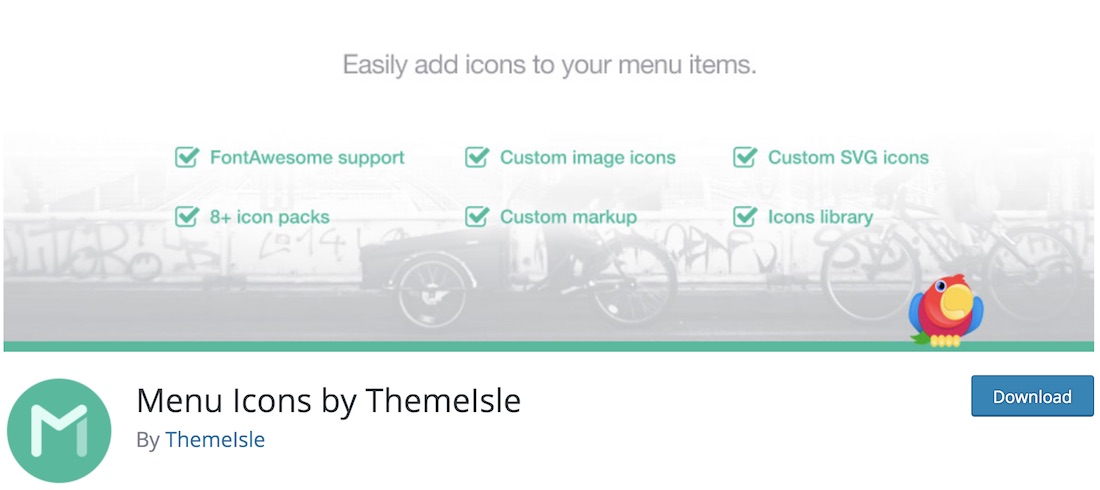
Elevate your WordPress menu with visually appealing icons using the Menu Icons plugin. This user-friendly tool makes it simple to add icons to your menu, enhancing its visual appeal and user experience.
Installing and setting up Menu Icons is straightforward. After activation, navigate to the Appearance section in your WordPress admin dashboard, select the menu, and add the icon that best represents each menu item. Save your changes and you’re set to go!
Menu Icons supports a variety of icon sets, including Font Awesome, Fontello, TI Icons, and Foundation Icons, and is compatible with most modern themes.
Note: For more icon options, check out our list of the best WordPress icons plugins.
Key Features:
- 200,000+ active installs
- Regular updates
- Custom SVG icons
- Custom markup
- 8+ icon packs
Advantages of Menu Icons:
- Effortless way to enhance your WordPress menu with engaging icons
Best WordPress menu plugin for: Adding distinctive icons to your menu items to enhance visual appeal and usability.
Pricing:
- Free: Available at no cost
8. Advanced Sidebar Menu
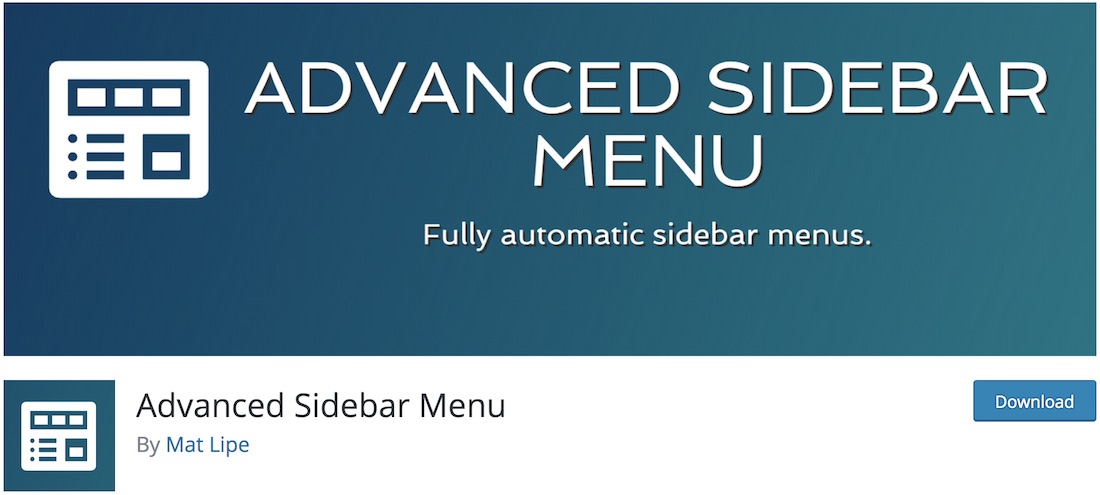
Enhance user experience by adding a sidebar menu to your WordPress site with the Advanced Sidebar Menu plugin. This tool provides an alternative navigation option by placing a menu in the sidebar instead of the traditional top placement.
Advanced Sidebar Menu is easy to set up and compatible with Gutenberg. It allows you to add widgets and blocks to your sidebar, showing or excluding pages and categories as needed.
Choose the setup that best fits your site’s needs, whether using widgets, blocks, or both.
Key Features:
- Widgets and Gutenberg blocks
- Show/exclude pages and categories
- 7 bullet styles
- Custom post types
- Global or custom menu display
Advantages of Advanced Sidebar Menu:
- Simple setup for a sidebar menu that enhances site navigation
Disadvantages of Advanced Sidebar Menu:
- Design may appear somewhat outdated
Best WordPress menu plugin for: Adding a functional and customizable sidebar menu to your WordPress site for improved navigation.
Pricing:
- Free: Includes blocks and widgets, page ordering, custom category and page visibility
- Pro: $64/year or $174/lifetime (Includes additional styling options, bullet or no-bullet styles, custom taxonomies)
9. My Sticky Menu
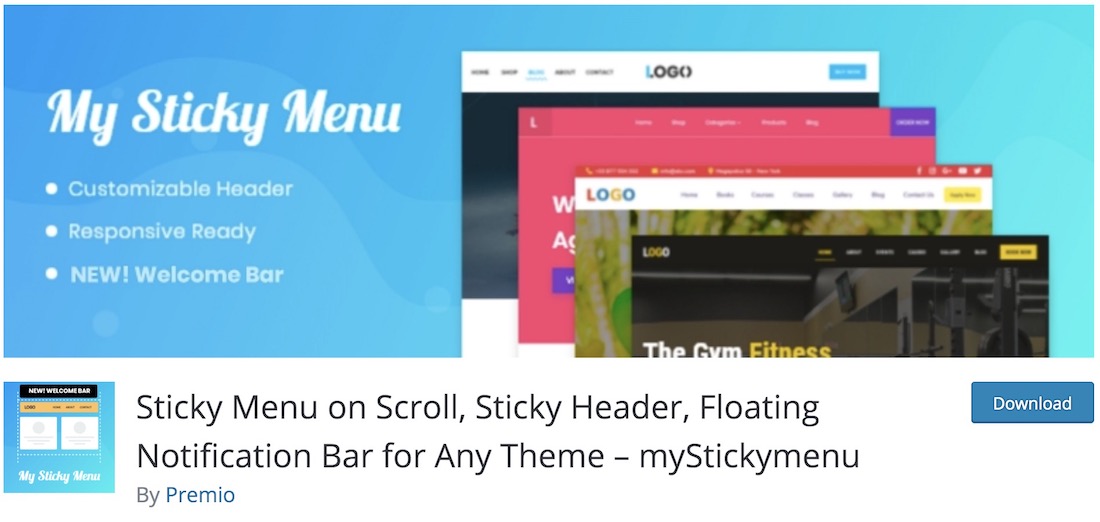
Enhance your website’s navigability with the My Sticky Menu plugin. This tool allows you to create a sticky or floating menu that remains visible as users scroll, making it easy for them to navigate without having to scroll back to the top.
My Sticky Menu is also ideal for displaying promotions and notifications, not just menus. The plugin is user-friendly and doesn’t require any coding knowledge to set up and activate on your website or blog.
Key Features:
- Show menu on scroll (up or down)
- Hide menu on small devices
- Custom CSS styling options
- Show/hide menu on specific pages
- User-friendly admin dashboard
Advantages of My Sticky Menu:
- Flexible solution for creating sticky or floating elements, including menus
Disadvantages of My Sticky Menu:
- Minor issues may arise, but support is responsive
Best WordPress menu plugin for: Users seeking an easy-to-implement floating or sticky menu solution that remains visible while scrolling.
Pricing:
- Free: Includes fade and slide effects, custom transition time, RTL support
- Basic: $25/year for 1 site, all features included
- Plus: $59/year for 5 sites, all features included
- Agency: $99/year for 50 sites, all features included
10. Float Menu

Consider the Float Menu plugin if you want a floating menu with unique side-sliding functionality. This plugin ensures that your menu remains accessible as users scroll, sliding in from the side of the screen and taking up minimal space.
Float Menu offers a variety of features to customize your floating menu, including positioning on the left or right, custom button labels, color changes, and background settings. It’s designed to enhance user navigation without interfering with the page content.
Key Features:
- Left or right side floating menu
- Custom background color options
- Multiple animation effects
- Visibility rules for pages, posts, IDs, etc.
Advantages of Float Menu:
- Simple to use with extensive customization options
- Provides a unique floating side menu experience
Disadvantages of Float Menu:
- No submenu functionality in the free version
Best WordPress menu plugin for: Anyone looking to implement a floating menu with side-sliding functionality for a distinctive navigation experience.
Pricing:
- Free: Includes custom labels and buttons, link support, square-shaped buttons
- Pro: $25+ for additional customization, multiple sites, translatable options, and custom display rules
11. WooCommerce Menu Cart
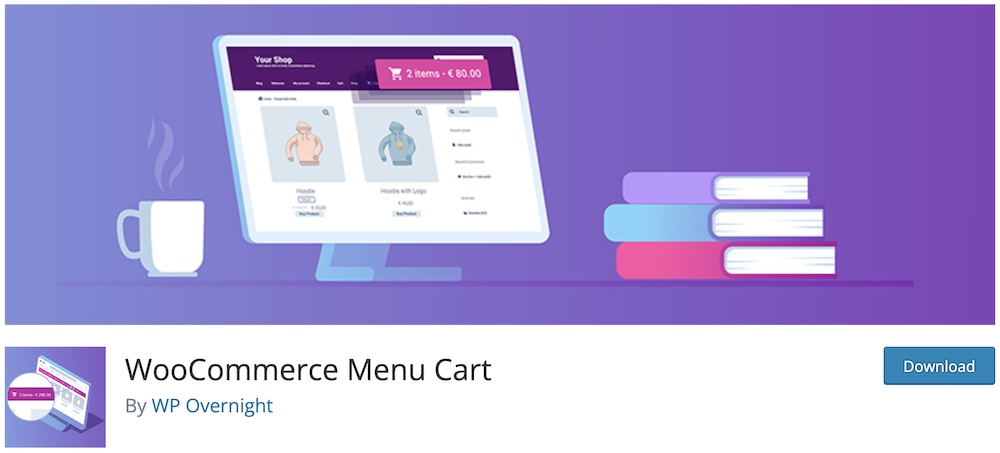
If you’re managing a WooCommerce WordPress site, adding a shopping cart button to your navigation bar can significantly enhance your customers’ shopping experience. The WooCommerce Menu Cart plugin makes this easy to achieve with minimal effort.
With this plugin, you can ensure that your customers have constant access to their cart, improving convenience and potentially boosting sales. The setup process is straightforward and requires just a few clicks to integrate the cart into your menu.
The WooCommerce Menu Cart plugin allows for a variety of display options. You can choose to show only the cart icon, the number of items, the total price, or a combination of these. The cart can be configured to appear only when it contains items or remain hidden when empty. Additionally, the cart can float to the left or right, or be positioned according to your menu’s default settings.
In addition to WooCommerce, this plugin is compatible with Easy Digital Downloads, Jigoshop, and other popular eCommerce platforms, making it a versatile choice for various WordPress sites.
Key Features:
- Display options for cart icons, items, and prices
- Float left or right for flexible placement
- CSS customization for a tailored look
- Shortcode support to display the cart anywhere
- 10+ cart icon choices
Advantages of WooCommerce Menu Cart:
- Extensive configuration options to customize the cart’s appearance and functionality
Disadvantages of WooCommerce Menu Cart:
- May require additional configuration for optimal setup
Best WordPress menu plugin for: WooCommerce users looking to display a shopping cart in the menu for easy access and enhanced shopping experience.
Pricing:
- Free: Includes CSS customization and visibility rules
- Pro: €29+ for 1+ site license, additional cart options, flyout feature, multilingual support, and third-party plugin compatibility
12. QuadMenu
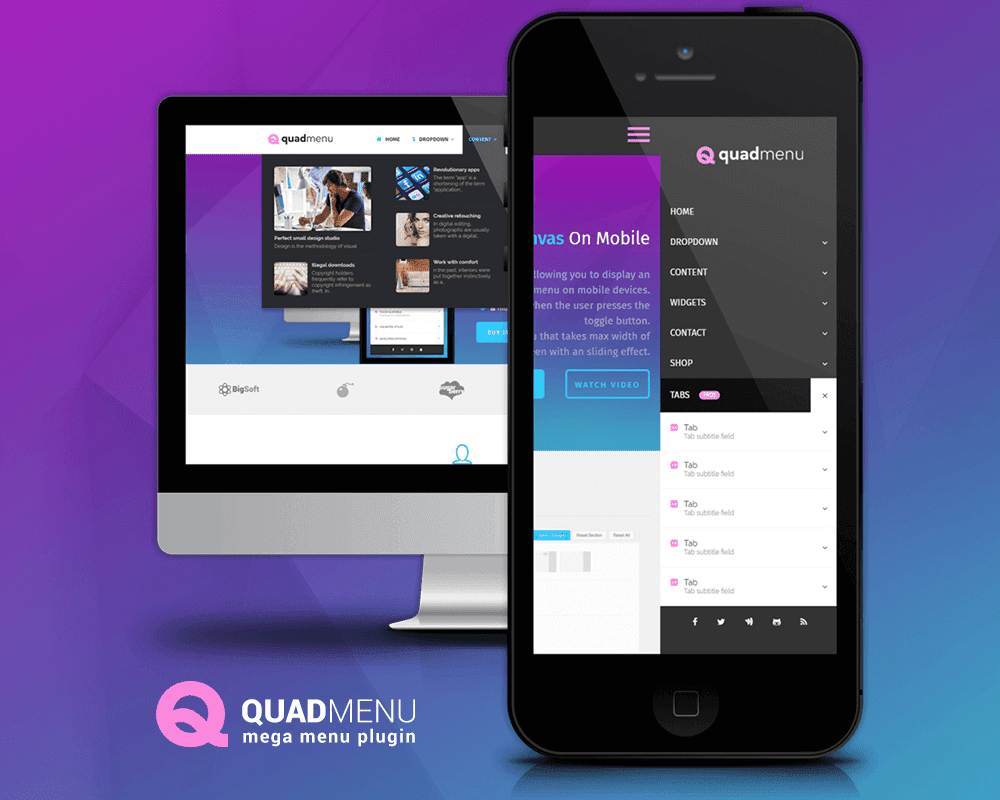
The QuadMenu plugin is a standout choice for creating advanced mega menus in WordPress. It offers a range of functionalities, including mega, tab, and carousel menus, making it a versatile tool for enhancing site navigation.
Designed with a “mobile-first” approach, QuadMenu is fully responsive and touchscreen-friendly, ensuring a smooth user experience across all devices. Unlike other menu plugins such as Ubermenu or Max Mega Menu, QuadMenu provides a variety of layout options, including horizontal, vertical, collapsible, and off-canvas menus.
The plugin integrates seamlessly with the WordPress admin panel, offering a drag-and-drop editor for easy menu management. You can add widgets and customize your menu content directly within your native WordPress environment.
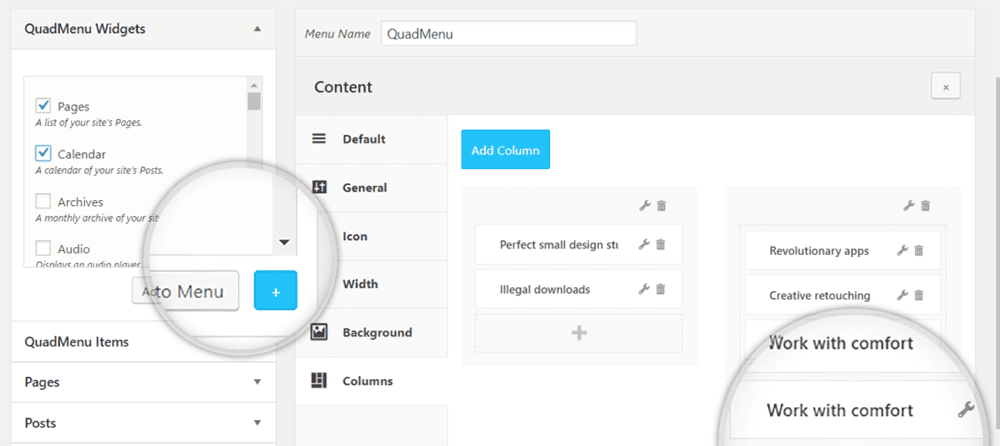
Customizer Integration:
The customizer dashboard in QuadMenu allows you to adjust color schemes and layout settings with a real-time preview, simplifying the customization process.
QuadMenu is available in both free and premium versions. The free version provides basic functionalities, while the paid versions offer advanced features like login and registration forms, tab menus, and carousel menus.
Key Features:
- Drag and drop editor for easy menu creation
- Native widget support for enhanced functionality
- Options for horizontal and vertical menus
- Various practical menu elements to choose from
Advantages of QuadMenu:
- Easy configuration through the theme customizer with real-time editing
- Multiple developer filters for advanced customization
Disadvantages of QuadMenu:
- Setup may be complex for beginners
Best WordPress menu plugin for: Advanced users looking for a versatile and highly configurable menu solution. Ideal for creating mega menus, off-canvas menus, and carousel menus on any WordPress site.
Pricing:
- Free: Includes automatic and manual integration, drag-and-drop builder, and options for vertical, horizontal, and off-canvas menus
- Personal: $49 for 1 site with all features
- Agency: $99 for up to 5 sites with all features
- Developer: $149 for unlimited sites with all features
13. Admin Menu Editor
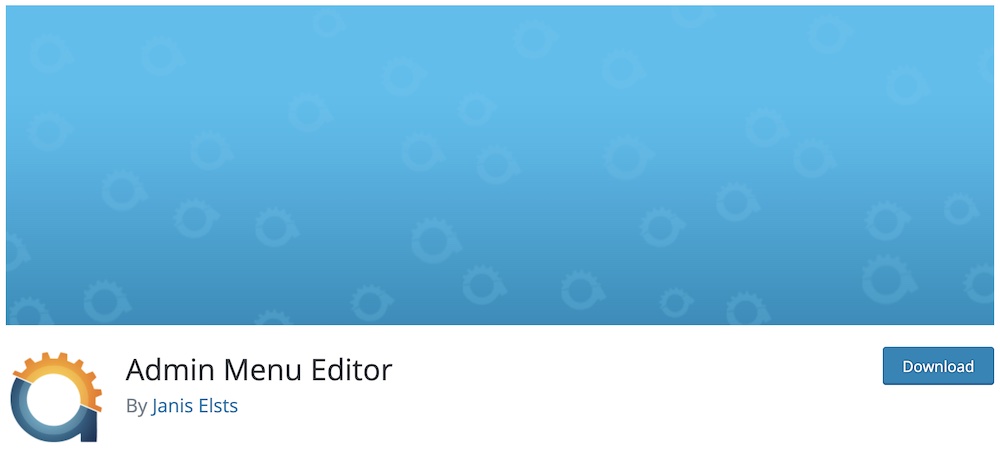
The Admin Menu Editor plugin provides a powerful tool for manually editing your WordPress dashboard menu. This plugin allows you to create and organize menu items, customize menu titles, and manage menu structure using a drag-and-drop interface.
With Admin Menu Editor, you can easily shift menu items to sub-menu levels and create custom menus that link to specific parts of the dashboard or external URLs. If needed, you can restore the default menu configuration with a simple click.
The plugin supports multisite networks, enabling network administrators to manage dashboard menus across all sites and users from a single interface. Additionally, you can set custom menu permissions to control visibility for different user roles. The plugin also integrates with WordPress shortcodes and includes the option to open menus in a new window (available in the premium version).
Key Features:
- Easy organization with drag-and-drop functionality
- Hide and show menu items or entire menus
- Custom login and logout redirects
- Integration with WordPress shortcodes
Advantages of Admin Menu Editor:
- Easy menu reset to default settings if needed
- 60-day money-back guarantee for added confidence
Disadvantages of Admin Menu Editor:
- The interface may not be the most modern or sleek
Best WordPress menu plugin for: Customizing and configuring the WordPress admin menu to enhance user experience and administrative efficiency.
Pricing:
- Free: Includes basic editor functionalities, hide and show menu or menu items
- Personal: $29/year for up to 2 sites with all free features
- Plus: $39/year for up to 5 sites, including use on client sites
- Agency: $59/year for unlimited sites, including client site use and toolbar editor
14. Hero Menu
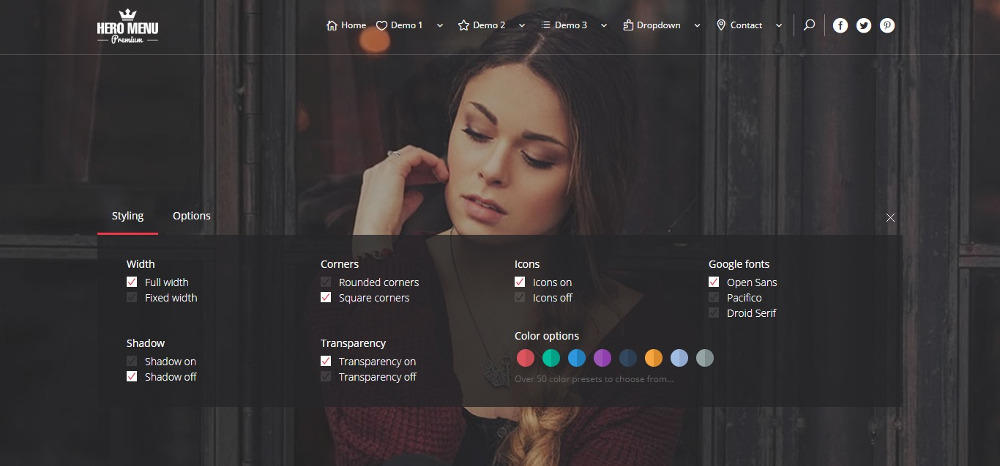
Hero Menu offers exceptional customization capabilities for creating any type of menu you need. This versatile plugin supports both traditional Hero menus and simple dropdown menus with ease.
Featuring 650 Google fonts, 60 color presets, and a custom background, Hero Menu simplifies the customization process. Its drag-and-drop editor makes menu building effortless, while integration with WooCommerce is perfect for eCommerce sites.
With Hero Menu, you can add icons, product thumbnails, and prices directly to menu items. The menu is sticky, ensuring visibility at all times and scales well on smaller devices. You can also control menu visibility based on user roles, and the recent update includes an eyebrow menu with text and a login link at the top.
Key Features:
- Drag-and-drop menu builder
- Sticky menu functionality
- Built-in search fields
- Custom CSS options
- Extensive styling functions
Advantages of Hero Menu:
- Comprehensive WordPress menu plugin capable of handling both simple and advanced menu designs
- Seamless WooCommerce integration for enhanced eCommerce functionality
Disadvantages of Hero Menu:
- No free version or trial available
Best WordPress menu plugin for: Building both simple and complex WordPress menus with an intuitive drag-and-drop builder and extensive customization options.
Pricing:
- Regular License: $20 – Single user/client license
What Is The Best Menu Plugin For WordPress?
After extensive research and testing across various business, eCommerce, and blog sites, we have determined that UberMenu is the best WordPress menu plugin available.
Why?
UberMenu stands out due to its user-friendly interface and affordable one-time payment. It supports both simple multi-level dropdown menus and advanced mega menus with features such as contact forms and Google Maps integration.
Our positive experiences with UberMenu’s support team further reinforce its value. Create a WordPress menu that enhances visitor experience and boosts usability with UberMenu.
Frequently Asked Questions About Menu Plugins
How Do I Add a Mega Menu in WordPress?
The simplest and most efficient way to add a mega menu in WordPress is by using a plugin. We highly recommend UberMenu for its flexibility and extensive feature set. This plugin makes it easy to create and customize complex mega menus for your site.
Does WordPress Have a Built-in Menu?
Yes, WordPress includes default menu functionality which you can access by navigating to Appearance > Menus. The extent of menu customization depends on the WordPress theme you are using. Some themes offer advanced navigation options, while others provide basic menu features.
What Is a Mega Menu?
A mega menu is a type of expandable navigation menu that displays multiple levels of content in a two-dimensional layout. It can include various elements such as images, product links, Google Maps, contact forms, and more, offering a comprehensive navigation experience.
What Is a Flyout Menu?
A flyout menu is a clean and efficient navigation system that only appears when a user interacts with it, typically by clicking a menu icon (like a hamburger icon). This type of menu helps keep the interface uncluttered while still providing access to additional navigation options.
How Do I Make a Sticky Menu in WordPress?
To create a sticky menu in WordPress, you can use a plugin. We recommend My Sticky Menu for easily implementing floating navigation. For more advanced users, sticky navigation can also be added manually via code, although this requires some technical expertise.